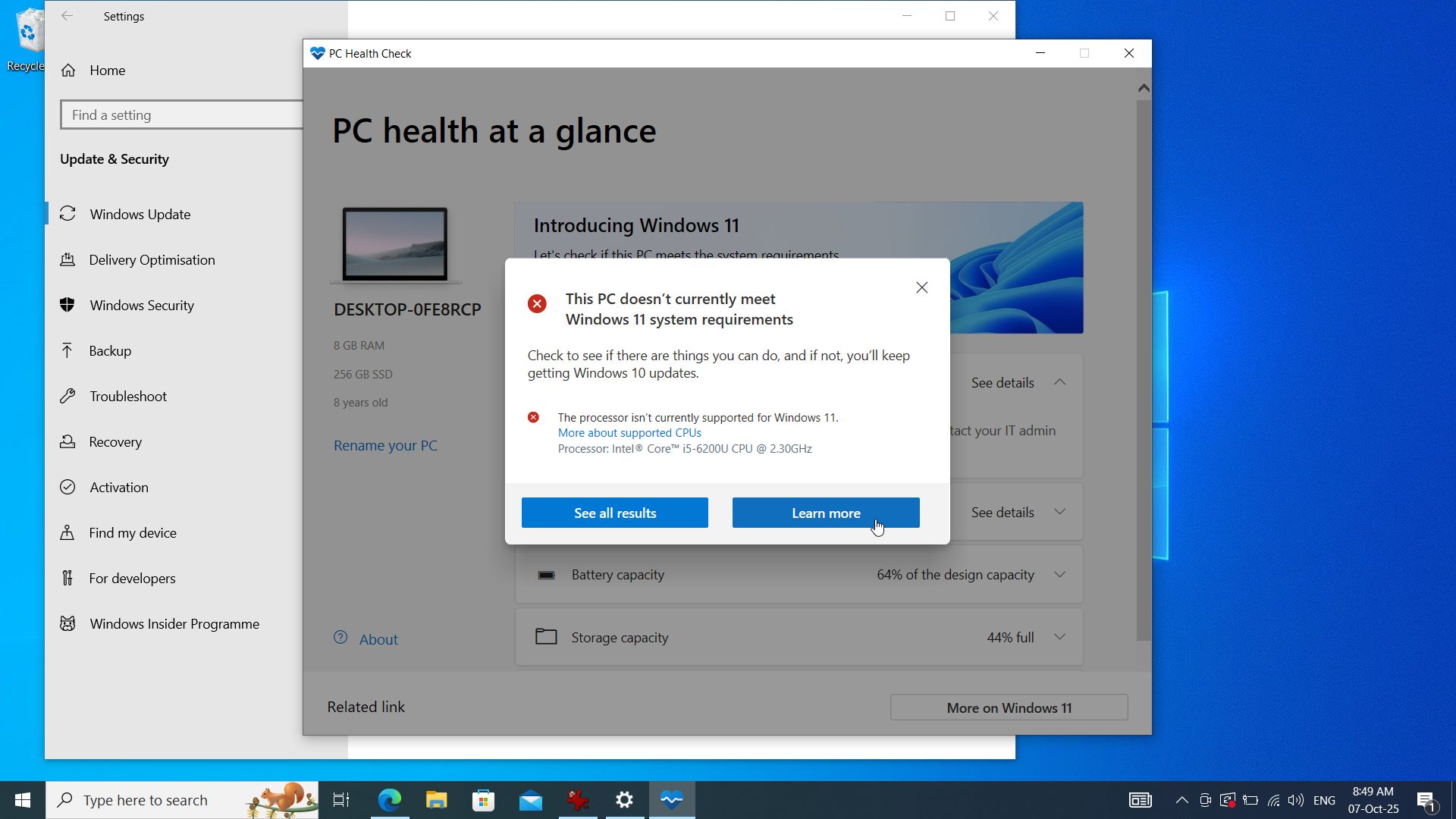I’ve turned my Windows 10[1] laptop into a Chromebook[2] — and so can you. With Windows 10 support coming to an end[3], millions of laptops are facing forced retirement.
Instead of consigning your aging PC to gather dust alongside your Amazon Fire Phone[4] and Google Glass[5], you can install Google[6]’s ChromeOS[7] to give it a rejuvenated look, sprightly reactions, and a boosted immune system.
Google itself has designed a version of Chrome OS — dubbed ChromeOS Flex[8] — specifically for installation on older laptops, and it comes with pretty much the same feature set as the operating system[9] that’s pre-installed on Chromebooks. As well as giving your hardware a new lease of life, it’s the perfect way to dip your toe in the Chrome ecosystem without shelling out for a top Chromebook[10].
I’ve got the perfect laptop for this task: a Windows 10[11]-based Xiaomi Mi Laptop Air 13.3[12] from 2017, which still works perfectly but isn’t eligible for a Windows 11 upgrade. While I’ll lose some high-end features (such as gaming and video editing), I pretty much only use this laptop for Google Chrome and Google Docs anyway.
So, let’s prep this patient for an OS transplant…
Tools and requirements
- A Windows 10 laptop
- A USB drive or SD card with 8GB or more of storage
- A stable internet connection
- A Google account
Quick steps
- Use the Chromebook Recovery Utility to create a ChromeOS Flex boot drive
- Restart your PC and boot from the ChromeOS Flex USB drive
- Try ChromeOS Flex on your PC
- And, if you like it, install it
Step by step guide
1. Get your PC ready

(Image: © Future / Microsoft)
If you’re sure you can’t upgrade to Windows 11[13], or you just don’t want to, you’ll need to prepare your PC for ChromeOS Flex. There are two ways to run ChromeOS Flex: from the USB drive (reversible, so you can go back to Windows) or from a full hard drive installation (which is irreversible).
Google provides a list of PCs certified to run ChromeOS Flex[14] without hitches, but mine wasn’t listed and it was fine. Either way, it’s a good idea to test ChromeOS Flex before you commit to a full installation. Be sure to back up important files before proceeding, too.
2. Install the Chromebook Recovery Utility

(Image: © Future / Microsoft)
In Google Chrome, find the Chromebook Recovery Utility[15] and click Add to Chrome. Click the puzzle icon next to the address bar, open the Recovery Utility, and choose Get started.
When asked to Identify your Chromebook, choose Select a model from a list and choose Google ChromeOS Flex for manufacturer and ChromeOS Flex under product.
3. Create your recovery image

(Image: © Future / Microsoft)
Insert your USB drive and then choose it from the list. If prompted, choose the Stable ChomeOS Flex build, then click Create Now. This might take a bit of time, but once you get a message that your recovery media is ready you can remove your USB Drive.
4. Boot to the installer

(Image: © Future)
Now, turn off your target PC and insert the ChromeOS Flex drive. Turn on your PC and the drive might be automatically detected, in which case you can select it and proceed to the next step.
If Windows starts as usual, you’ll need to enter your system’s BIOS. To do this, check your system’s boot key online and then hammer this when you restart your PC — in my case, it was F2. In the BIOS menu, find your boot options, make your USB drive the priority, then save the settings and restart your computer.
5. Test ChromeOS Flex

(Image: © Future)
Now, you’ll be given a couple of options: Install ChromeOS Flex or Try it first. We recommend trying it to make sure it works OK on your hardware. Run through the next steps to connect to Wi-Fi and sign in to your Google account.
Test ChromeOS Flex by loading some websites. If everything seems to be working OK, such as your cursor and speakers, you can proceed to the next step. Keep in mind that there might be some glitches here (such as occasional freezes) that disappear in a full installation.
6. Last chance to back up

(Image: © Future)
If you’re happy with the test version of ChromeOS Flex, you can go ahead with the full installation. Remember that this will completely wipe the Windows installation from your PC, so this is your last chance to back up anything important before proceeding.
If you feel like you’ve forgotten something, shut down ChromeOS, then remove the USB drive, turn on your computer and it will boot back to Windows. Take one last look around and back up anything important, then Shut Down Windows for the final time.
7. Install ChromeOS

(Image: © Future)
Now you can reinsert your USB drive and power up your PC. This time, choose Install ChromeOS Flex and run through the setup steps once more, re-entering your wifi and Google Account details.
Voilà, your laptop has undergone a dramatic transformation into a fully fledged Chromebook.
8. Erase your drive

(Image: © Future)
You can use your ChromeOS Flex USB drive to test and install the operating system on other laptops, but you’ll need to erase it if you want to use it for general storage again.
Fire up the Chromebook Recovery Utility from step 2, but this time click the settings cog icon, choose Erase recovery media, then select the drive and choose Continue. The drive will now be erased and ready for formatting on your operating system of choice.
Finally, restart your computer one last time, enter the BIOS (step 4) and, if necessary, switch the boot options back to their defaults.
How to turn a Windows 10 laptop into a Chromebook: FAQ
How does ChromeOS differ from Windows?
As its name suggests, ChromeOS has been designed from the ground up to run the Chrome web browser, making it a far simpler and more stripped-back operating system with low hardware requirements.
This also means it lacks the ability to run specialized and professional software or demanding videogames, but if you spend most of your time in the browser, then ChromeOS is an excellent choice.
What’s the difference between ChromeOS Flex and ChromeOS?
ChromeOS Flex is specifically designed for installation on a variety of laptops, but this also means that it’s slightly limited compared to the version of Chrome supplied on Chromebooks.
It lacks Google Play Store and Android Apps support, so you can’t install additional apps. It also can’t take advantage of the high security level provided by a Google Security Chip — but it’s still an incredibly secure operating system, especially when compared to running Windows 10 without updates.
Will ChromeOS Flex run on any laptop?
To an extent, yes. Google has certified ChromeOS Flex[16] to run on a variety of laptops, including MacBooks. It will run on other hardware (including the laptop I used in this tutorial), but there’s a higher chance of running into little glitches and errors, especially with external devices such as CD drives or fingerprint readers.
How to turn a Windows 10 laptop into a Chromebook: Final thoughts
ChromeOS isn’t just a cosmetic upgrade for your computer — it’s a whole new operating system which is constantly updated and filled with useful features. It does have limitations, but it’s a great alternative to Windows and the perfect way to keep your old hardware out of landfill.
ChromeOS Flex is based on Linux, the free operating system that changed the world. While ChromeOS keeps things simple, if you want to delve deeper into alternative operating systems, a lightweight Linux distro[17] can give you lots more options for customization and a huge library of useful software.
You might also like
References
- ^ Windows 10 (www.techradar.com)
- ^ Chromebook (www.techradar.com)
- ^ Windows 10 support coming to an end (www.techradar.com)
- ^ Amazon Fire Phone (www.techradar.com)
- ^ Google Glass (www.techradar.com)
- ^ Google (www.techradar.com)
- ^ ChromeOS (www.techradar.com)
- ^ ChromeOS Flex (www.techradar.com)
- ^ operating system (www.techradar.com)
- ^ top Chromebook (www.techradar.com)
- ^ Windows 10 (www.techradar.com)
- ^ Xiaomi Mi Laptop Air 13.3 (www.techradar.com)
- ^ you can’t upgrade to Windows 11 (www.techradar.com)
- ^ provides a list of PCs certified to run ChromeOS Flex (support.google.com)
- ^ Chromebook Recovery Utility (chromewebstore.google.com)
- ^ certified ChromeOS Flex (support.google.com)
- ^ a lightweight Linux distro (www.techradar.com)