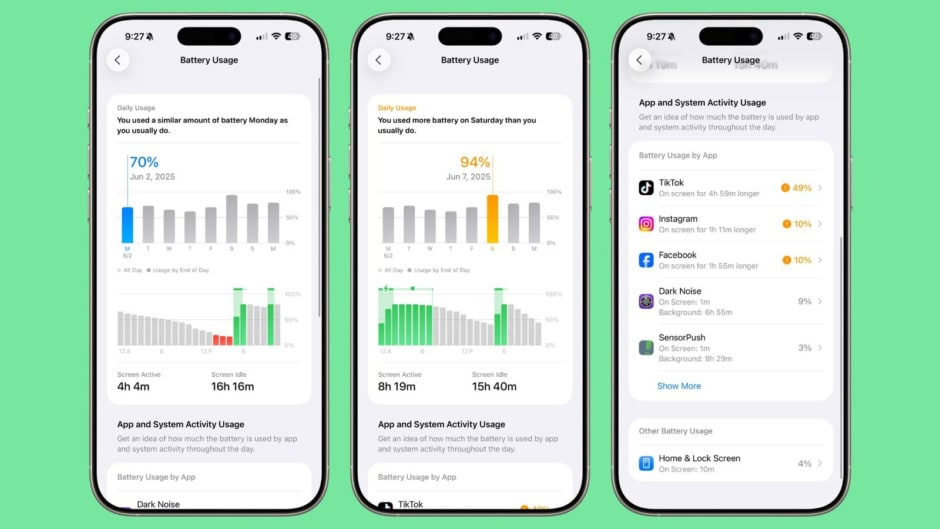Apple has packed several new battery features into iOS 26, giving iPhone users better tools to track what’s draining power and smarter options to extend battery life.
The Battery section in Settings has been overhauled with a cleaner look and more context. At the top, users see the current charge level and the last time the device was plugged in. If the iPhone is charging, the screen also shows how long it will take to reach a full charge.
Instead of only displaying data for the past 24 hours or 10 days, iOS 26 introduces a weekly breakdown of average battery use. A new comparison chart highlights whether you’re consuming more, less, or the same amount of power compared to your typical habits.


Apps that are responsible for a heavier drain stand out in orange. Apple now specifies whether the issue came from background activity, screen time, or even a surge in notifications. Users can also enable alerts to be notified when battery use spikes above normal.
Detailed day-by-day tracking is still available for the past week, including active versus idle screen usage and charging sessions. The Battery Health section remains intact, offering cycle counts and maximum capacity, alongside the Charge Limit feature that caps charging at 80 percent.
Adaptive Power Joins Low Power Mode
Apple[1] has added a new setting called Adaptive Power Mode, designed to complement Low Power Mode. Instead of aggressively throttling the phone, Adaptive Power makes smaller tweaks, lowering brightness, slowing background tasks, and automatically switching on Low Power Mode when the battery hits 20 percent.


The feature is opt-in and can be found under Battery settings. Once enabled, it activates automatically whenever the iPhone detects unusually high usage. Because it relies on Apple Intelligence, Adaptive Power is only available on the iPhone 15 Pro[2] and newer models.
Smarter Notifications for Power Management
Adaptive Power can also notify users when it detects heavy drain and steps in. Those who prefer a quieter experience can leave notifications off, letting the feature work invisibly in the background.
Charging Time at a Glance


Plugging in an iPhone on iOS 26 now offers more context. With the display off, a quick tap wakes the screen and shows how long until the device is fully charged or until it reaches a user-defined charging limit. The same information is available inside the Battery section of Settings.
Low Power Mode in Dynamic Island
When the battery drops to 20 percent, the warning now surfaces in the Dynamic Island. A quick tap on the prompt enables Low Power Mode immediately.
Clearer Status Icons
According to the source[3], Apple has also refined the battery indicator. If charging is paused due to optimized charging settings or high temperature, the battery icon switches to gray instead of the usual green, giving users a more accurate picture of what’s happening.