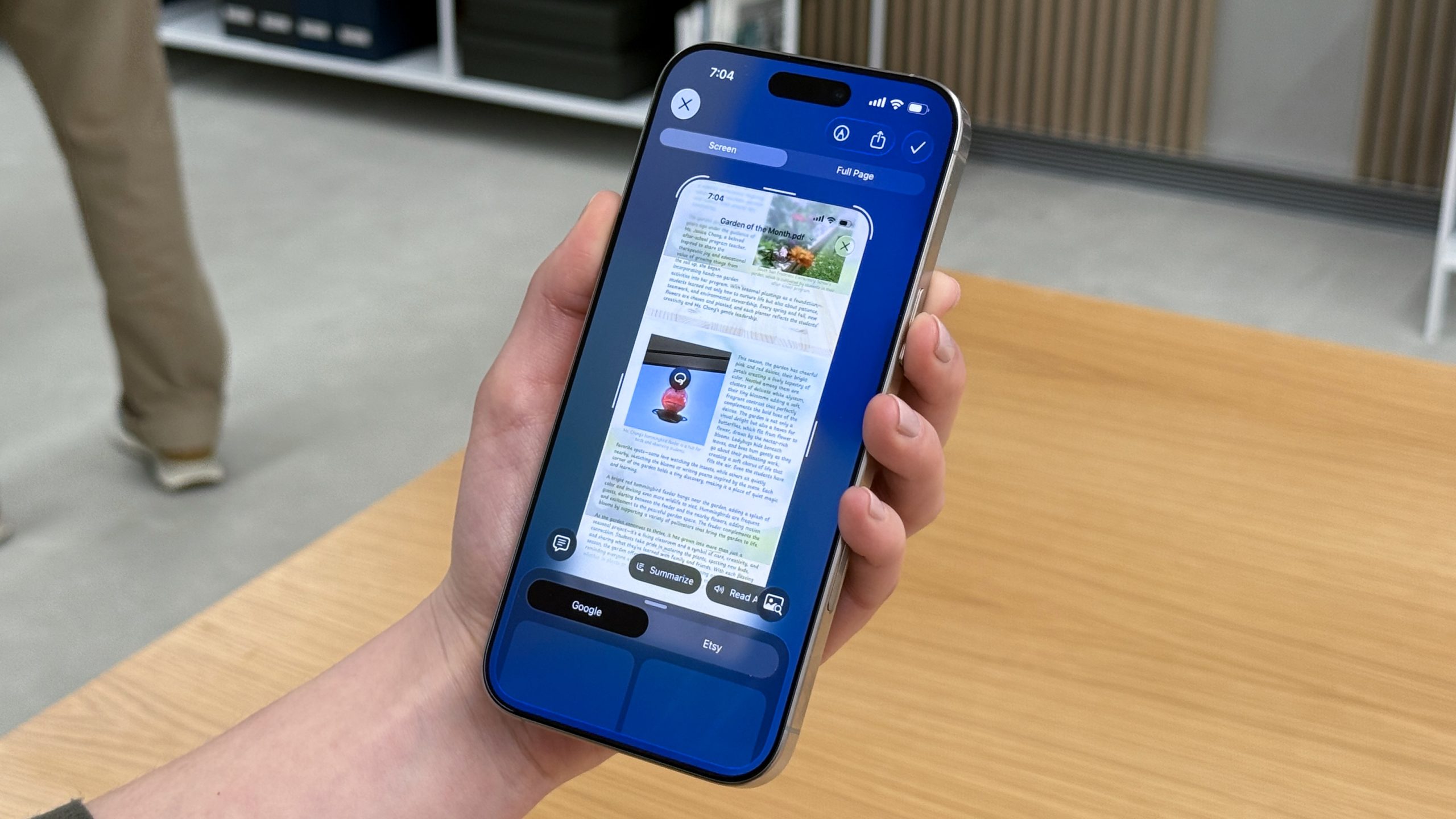I’ve been using Apple[1] Intelligence on my iPhone 16 Pro Max[2] ever since it launched last year, but despite Apple’s tempting marketing, I’ve not found an AI tool that’s worth using daily.
Apple would have you believe that Apple Intelligence-powered iPhones have tools that completely revolutionize your day-to-day tasks, but despite trying and trying, I haven’t been able to find a reason to use them.
That was until iOS 26[3], and an improvement to an Apple Intelligence feature that has completely transformed the way I use my device, my calendar, and prioritize my planning.
Add to my calendar

We’ve all been there, you get a text message or an email with event information that you definitely shouldn’t forget. Yet, when the time comes, you forget it and miss an appointment.
Sound familiar? If not, maybe I’m the only one with a 21st-century scatterbrain. However, I doubt that’s the case, and I bet someone reading this opts to try and remember important information rather than take a minute to put it in their calendar.
If this sounds like you, Visual Intelligence in iOS 26 is the solution you’ve been waiting for, and quite frankly, I’m obsessed with it.
You see, in iOS 26 on a compatible iPhone, Visual Intelligence appears whenever you take a screenshot, and it allows you to search for information related to it. Whether that’s asking ChatGPT for info like the previous version of Visual Intelligence allowed with photos, or a new circle to search ability that works similarly to Google’s flagship Android feature.
While having circle to search in Visual Intelligence[4] is neat, I’ve found the ability for Apple Intelligence to scan your screenshots and add information directly into your calendar an absolute game-changer.
Imagine this, you’ve booked a restaurant via Safari[5] and get a confirmation screen. Instead of manually inputting that information, or opening your email to find it, and then adding it, you can simply take a screenshot of the confirmation page and then tap “add to calendar”. It’s simple and incredibly efficient.
That’s it?

Sounds so simple, it’s almost not worth writing a whole article about, right? Well, it may only solve a problem for those of us who struggle to remember dates and appointments, but think of the possibilities once Apple opens up these capabilities beyond simply adding to your calendar.
Using Visual Intelligence to analyze my screenshots and pull important information could, in theory, allow for Apple Intelligence-powered context awareness on anything you snap an image of, and that’s a very exciting prospect.
Whether that means adding more details to a calendar entry, creating a note, or storing information in a digital mind like OnePlus’ AI DeepMind[6], this initial upgrade to Visual Intelligence in iOS 26 is the first time AI on iPhone feels useful.
With the iPhone 17[7] just around the corner, many users will be wondering whether or not it’s worth upgrading to an Apple Intelligence-compatible device. While the ability to scan screenshots and add that information to the calendar won’t justify the cost of a brand new iPhone in itself, it could be useful enough to prompt an upgrade.
Once you’ve upgraded, however, you unlock the future of Apple Intelligence, and while Apple’s track record on the matter hasn’t been stellar, I think this feature shows that the company has access to the subtle AI tools that will take away friction in our lives moving forward.
I just hope, come September 9, when Tim Cook[8] unveils the next generation of Apple smartphones, there’s even more to Apple Intelligence than currently meets the eye.