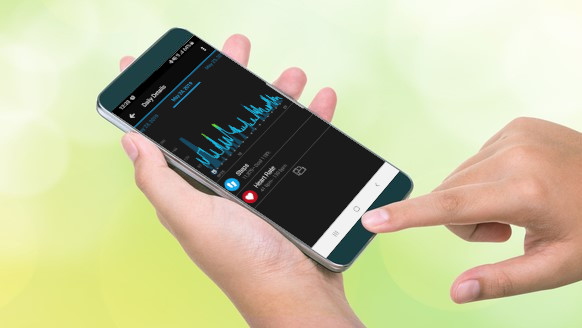- Last week, the Fitbit app got a redesign with Dark Mode
- The much-requested feature has been a long time coming, as many competitor apps have been using this design for years
- Here’s how to switch Dark Mode on and off using Settings
The Fitbit app is undergoing some big changes. To coincide with the launch of the Google Pixel Watch 4 (you can read our early impressions in our Google Pixel Watch 4 hands-on review) it’s getting a personal AI health coach in the US and, as far as we’re aware, UI changes as well.
However, before those changes come into effect, Google has given the Fitbit app a significant facelift already, with the launch of Dark Mode.
The Fitbit app, since its inception, has always been set against a bright off-white backdrop regardless whether the rest of your phone is in Dark Mode or not.
It’s resisted change even though competitors for the crown of best fitness app, such as Apple Health and Garmin Connect, have been on dark backgrounds to make parsing through complex graphs and planning workouts easier on the eyes.

In my opinion, it’s crazy that despite the popularity of the best Fitbits, it’s taken so long for the companion app to get a Dark Mode. It’s a simple inversion that makes the experience of using the app so much better for most people.
However, if I was being completely cynical, it might have taken so long because Google simply didn’t know what to do with Fitbit.
I’ve written plenty about Google’s neglect of the brand while folding the best hardware features into its Pixel Watch series, but it seems as though after last year’s app redesign, Dark Mode and this year’s heavy investment into the AI health coach, Google’s finally seeing a way for Fitbit to exist within Google’s complex ecosystem going forward.
When I opened my Fitbit app this morning, Dark Mode was already enabled. However, in case yours hasn’t switched over automatically or you’re looking for manual adjustment, here’s how to toggle Dark Mode on and off.

- Ensure your Fitbit app is updated to version 4.50. If not, navigate to Software Updates in your phone’s settings
- In the Fitbit app, tap your profile image and go to Fitbit Settings
- In Settings, tap the new Theme option
- You can choose between System Default, Light or Dark options
- System Default will match Fitbit to your phone’s theme, so if you use Dark Mode on your phone’s operating system, Fitbit will switch automatically