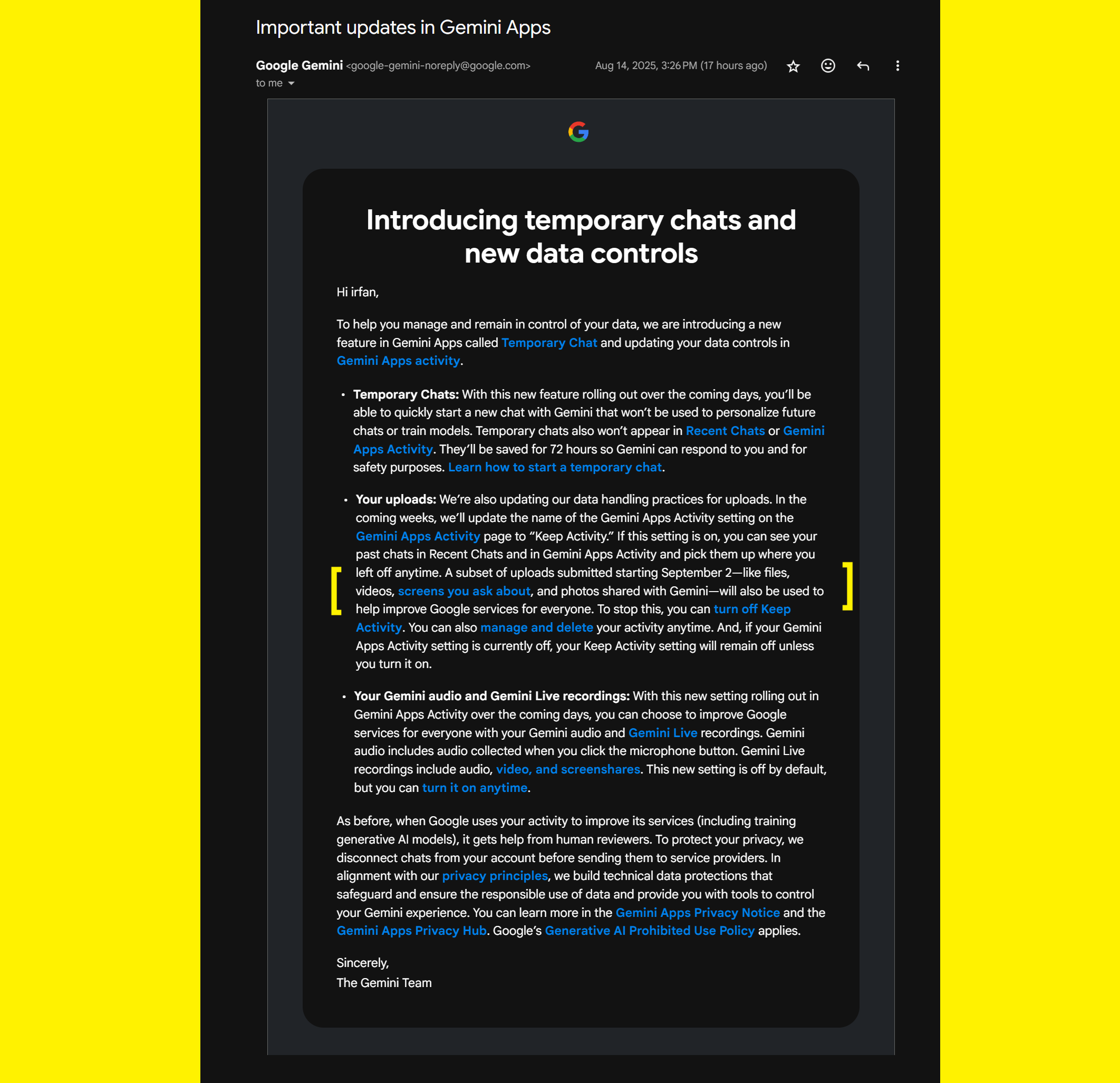Google is preparing a privacy change for its Gemini AI service that will allow it to use some of the files, photos, and videos you share to help train its artificial intelligence systems and improve other products. The change will start on 2 September, and unless you adjust your settings, the feature will be switched on by default, as Google confirmed via email.

In the coming weeks, Google will rename its Gemini Apps Activity setting to Keep Activity. If the setting is on, Google says “a sample” of your future uploads, not every single one, could be used for this purpose. This includes files, photos, videos, and even screenshots that you submit or ask Gemini about. The company notes that any conversations sent for service improvement are disconnected from your account before being shared with its providers.
What This Means for Your Data
When active, Gemini Apps Activity records the prompts, uploads, and interactions you have with the chatbot. Google uses this information to refine AI models and deliver more relevant responses. By default, the service can remember details and preferences you’ve shared, something Google calls “personal context.” This context is already in Gemini’s 2.5 Pro model and will soon arrive in the default 2.5 Flash model.
For example, if you’ve asked about Japanese culture and YouTube ideas before, Gemini could suggest content topics in line with those interests. This memory feature is switched on by default.
Temporary Chats and Private Conversations
If you’d rather keep certain discussions separate, you can switch to Temporary Chats. These work like an incognito mode for Gemini. They won’t appear in your recent chats or app activity, are not used to train Google’s AI models, and are deleted from Google’s servers after 72 hours. This applies to both the conversation and any related uploads.
Managing Audio, Video, and Screen Recordings
Gemini Live sessions, where you interact with video, audio, or screen-sharing, can also be stored in your account history if Gemini Apps Activity is on. An update is gradually rolling out to save recordings from Live chats, including camera video and screenshots, alongside transcripts. Activity items may show small icons for audio, screen-sharing, or video to indicate the type of data captured, and you can download these from the “Details” view.
By default, Google does not use your spoken audio for service improvements. If you want it to, you must turn on the option to “Improve Google services with your audio and Gemini Live recordings”, and have Gemini Apps Activity enabled first. Some of these clips may also be reviewed by humans.
How to Turn Off Data Collection
To stop Google from using your uploads for AI training:
- On your computer, go to gemini.google.com and sign in.
- Open Settings & help and choose Activity. Or visit this page.
- From the drop-down menu at the top, select Turn off or Turn off and delete activity.

Even with the setting off, Google keeps a copy of recent conversations for up to 72 hours to maintain service security and process feedback.
Deleting Past Activity
You can delete activity from myactivity.google.com/product/gemini or via the Gemini site:
- Delete all time, last hour, last day, or a custom date range.
- Remove a specific activity item or all activity from a particular day.
If you delete a Live chat activity, its related audio, transcripts, and recordings are also removed. Deleting a conversation with a Gem does not delete the Gem itself.
Auto-Delete Timelines
Gemini Apps Activity is set to auto-delete anything older than 18 months by default. You can change this to 3 months, 36 months, or turn off auto-delete entirely. Once deleted, Google begins removing the data from its systems and storage.
Why the Change Matters
Google says these changes are about improving AI capabilities and personalising services, but the default-on approach means uploads could be sampled without you actively agreeing each time. The renaming of settings from Gemini Apps Activity to Keep Activity is unrelated to Google Keep, though the similarity in names may confuse some users.
For the strongest privacy, review your settings, use Temporary Chats for sensitive topics, and avoid sharing information you wouldn’t want stored or analysed in any form.
Notes: This post was edited/created using GenAI tools.
Read next: Why Executive Branding Is Getting Personal: Lessons from the Digital Workplace’s New Playbook