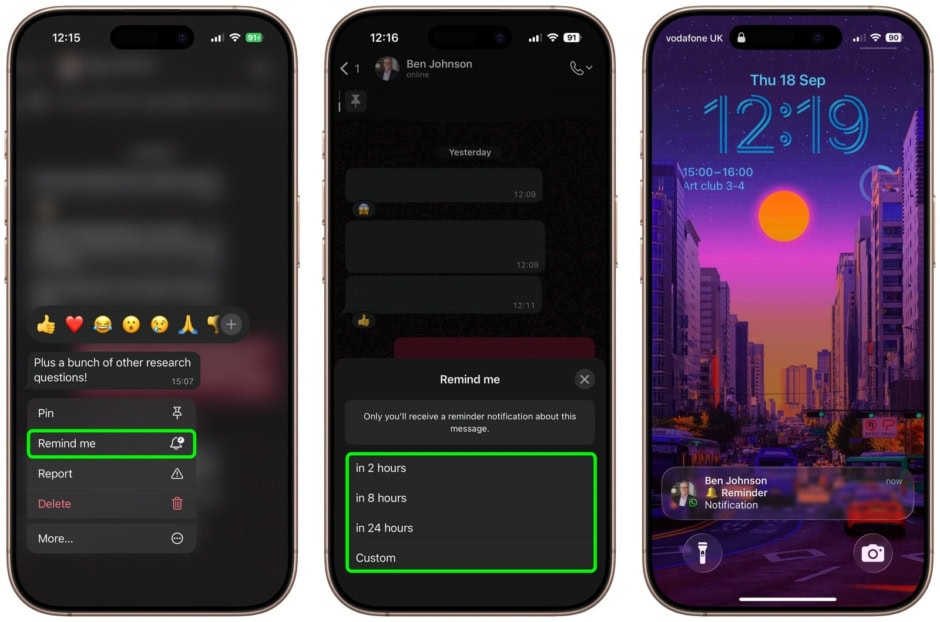WhatsApp has introduced a new feature for iPhone that lets users set reminder alerts for specific messages. The update is part of version 25.25.74[1], which rolled out earlier this week.
To use the feature, simply long-press a message in any chat and tap the new “Remind me” option. You can then choose preset options of 2 hours, 8 hours, or 24 hours, or set a custom duration. After the chosen time, WhatsApp will alert you with a notification.
This addition makes it easier to keep track of important details in busy conversations. It also ensures you never forget to respond to a message later. Once a reminder is set, a small bell icon appears in the corner of the message bubble.
Here’s how to set your first message reminder in WhatsApp:
- Open a WhatsApp chat and long-press the message you want to be reminded about.
- Tap More…! from the pop-up menu.
- Select Remind Me from the options.
- Choose 2 hours, 8 hours, 24 hours, or set a custom time and date for the reminder.


When the alert arrives, the notification may show the message content, the chat name, and a preview of attached media. This depends on your iPhone’s message preview settings.
Compared to starting a message or saving a screenshot, the reminder tool is more reliable and far easier to manage. It removes the guesswork of remembering to revisit a message later. Canceling a reminder is just as simple. Long-press the message with the bell icon, select More…, and then tap Cancel Reminder.
References
- ^ version 25.25.74 (www.techjuice.pk)