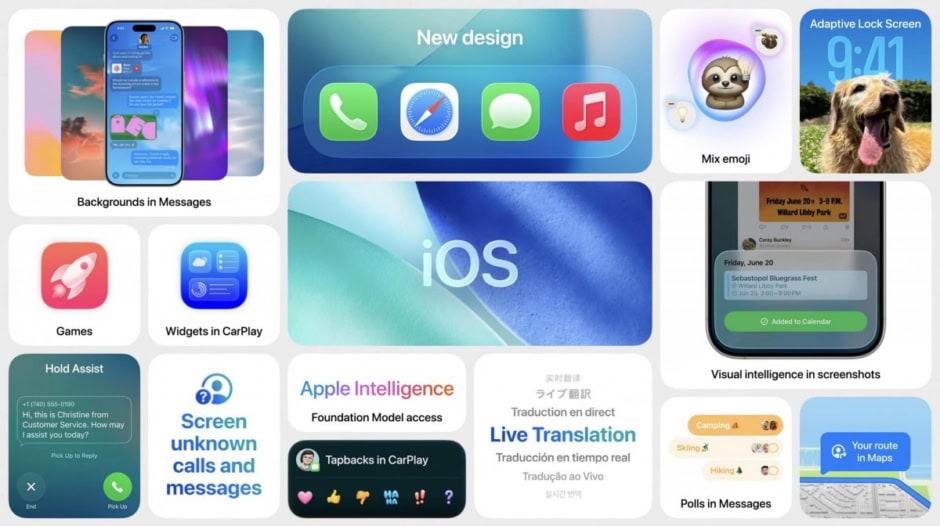Apple has officially released iOS 26 to users worldwide on September 15. The update brings one of the biggest visual redesigns in iPhone history, introducing the new Liquid Glass interface.
The rollout began at 10 AM PT, 1 PM ET, and 5 PM UTC, reaching millions of iPhones simultaneously. As with every iOS release, it may take time for the update to appear on individual devices due to high demand. Users can manually check by heading to Settings → General → Software Update.
List of supported iPhones on iOS 26:


iOS 26 is compatible with iPhones launched from 2019 onward. This means the iPhone 11 series and newer models will get the upgrade. However, the iPhone XR, iPhone XS, and iPhone XS Max will not receive iOS 26. Instead, these models will continue with iOS 18.7, marking the end of new feature updates for them.
The arrival of iOS 26 highlights Apple’s push toward a modern design language. With Liquid Glass, the company is offering a fresh, more fluid user interface across the system.
Top iOS 26 Features to Explore Right Away
iOS 26 is now available to download in Pakistan, bringing major design changes and a host of new features. Some of these updates require initial setup, so we’ve highlighted a few key iOS 26 features you should try first after installing the update.
Customize Your Lock Screen
The new Liquid Glass design in iOS 26 greets you as soon as you install the update. It starts right at the lock screen. Unlock your iPhone, long-press the display, and you’ll enter the customization menu. From here, you can pick fresh layout options.
You can enable the Liquid Glass effect for the clock. Select your preferred font and color, then choose the “Glass” setting. Dragging the corner of the clock lets you resize it. The clock resizes automatically with photo wallpapers, but for other wallpapers, you can pick a fixed size.


Wallpapers now support 2D images that generate 3D spatial scenes. This effect separates the subject from the background, adding motion as you tilt your iPhone. Spatial Scenes enhance the 3D feel with subtle movements and lighting effects.
Widgets also get more flexibility. You can now place them at the bottom of the display, not just under the clock. After customizing, save your setup and tilt your iPhone to see the Spatial Scene and Liquid Glass elements in action.
Personalize Your Home Screen
Home screen customization goes further in iOS 26. Long-press, select Edit, and then tap Customize to access the options.


Choosing the “Clear” setting turns app icons into glass-like shapes that reveal the wallpaper behind them. Both light and dark mode versions are available. The default style uses stacked glass icons with multi-color effects. A “Tinted” option adds a unified color with subtle transparency.
Apple also lets you match the tint to your iPhone’s color or case color if you use an Apple case. Simply tap the icons below the slider to preview these variations.
Use Visual Intelligence
Apple has upgraded Visual Intelligence in iOS 26. It now works with screenshots in addition to camera control. Capture a screenshot, then tap Ask, Search, or Highlight to search. You can analyze part of the image or the entire screen.


Visual Intelligence can help identify objects, suggest products, and even pull results from Google Image Search, Etsy, and more. You can also use ChatGPT to ask questions directly about the image. Keep in mind, Visual Intelligence requires an iPhone with Apple Intelligence support.
Enable Call Screening
iOS 26 introduces call screening for unknown numbers. When active, your iPhone asks callers for their name and reason for calling. That information is displayed to you, and you can decide whether to accept or ignore the call.


You can enable Call Screening in the Phone section of the Settings app. The update also adds advanced options to block spam calls and filter spam voicemails.
Set Custom Backgrounds in Messages
The Messages app now allows custom backgrounds for both group and individual chats. You can assign a different background to each conversation.


To enable it, tap the contact’s name at the top of the conversation and select Backgrounds. Apple includes presets like sky, water, and aurora. You can also pick a solid color, upload a photo, or generate backgrounds with Image Playground.
These backgrounds are visible to all participants in the conversation. If you don’t want to see them, you can disable the option in the Messages section of Settings.
Turn On Live Translation
Live Translation in iOS 26 translates incoming messages instantly. It works in both one-on-one and group chats. To activate, tap the name at the top of a chat and toggle Automatically Translate. From then on, your messages and replies will be translated in real time.


Supported languages include English (US and UK), Mandarin (Simplified), French, German, Italian, Japanese, Korean, Portuguese (Brazil), and Spanish (Spain).
Live Translation also extends to FaceTime, showing captions with translations. In the Phone app, you can hear spoken translations during calls. AirPods Pro 2, AirPods Pro 3[1], and AirPods 4 also support in-person Live Translation. Like Visual Intelligence, this feature requires Apple Intelligence.
Create Your Own Genmoji
iOS 26 lets you combine two or more emojis to create custom “Genmoji.” To access it, open the Messages app, tap the Emoji button, and select Genmoji.


You can type a description or manually choose emojis to merge. For example, pairing an emotion emoji with an object can generate creative new designs. Apple’s Image Playground also integrates Genmoji, allowing you to adjust expressions or emotions with simple emoji inputs.
Additionally, you can now use ChatGPT integration inside Image Playground. This makes it possible to generate new visuals in any style. Genmoji and Image Playground features require iPhones that support Apple Intelligence.
Explore the Games App


iOS 26 adds a dedicated Games app, which comes pre-installed. It includes App Store titles, Apple Arcade games, and new social features. You can track high scores, challenge friends, and compare progress directly within the app.
Customize Alarms and Ringtones


Apple refreshed ringtones and alarms in iOS 26. The Reflections ringtone now offers multiple variations. A new tone, “Little Bird,” is also available. To test them, go to Settings → Sounds & Haptics → Ringtone.
Setting custom ringtones is easier with the Files app and Share Sheet. You can also adjust alarm snooze times, which were previously locked at nine minutes. The new update allows durations from one to fifteen minutes.


To change snooze settings, open the Clock app, select the Alarms tab, choose an alarm, and tap Snooze Duration. Each alarm can have its own setting.
iOS 26 is more than just a routine update. It brings a fresh look, smarter tools, and deeper personalization. From Call Screening and Live Translation to Genmoji and Visual Intelligence, Apple is pushing the iPhone experience forward. Some features need Apple Intelligence support, but even without it, there’s plenty to explore the moment you install the update.
References
- ^ AirPods Pro 3 (www.techjuice.pk)