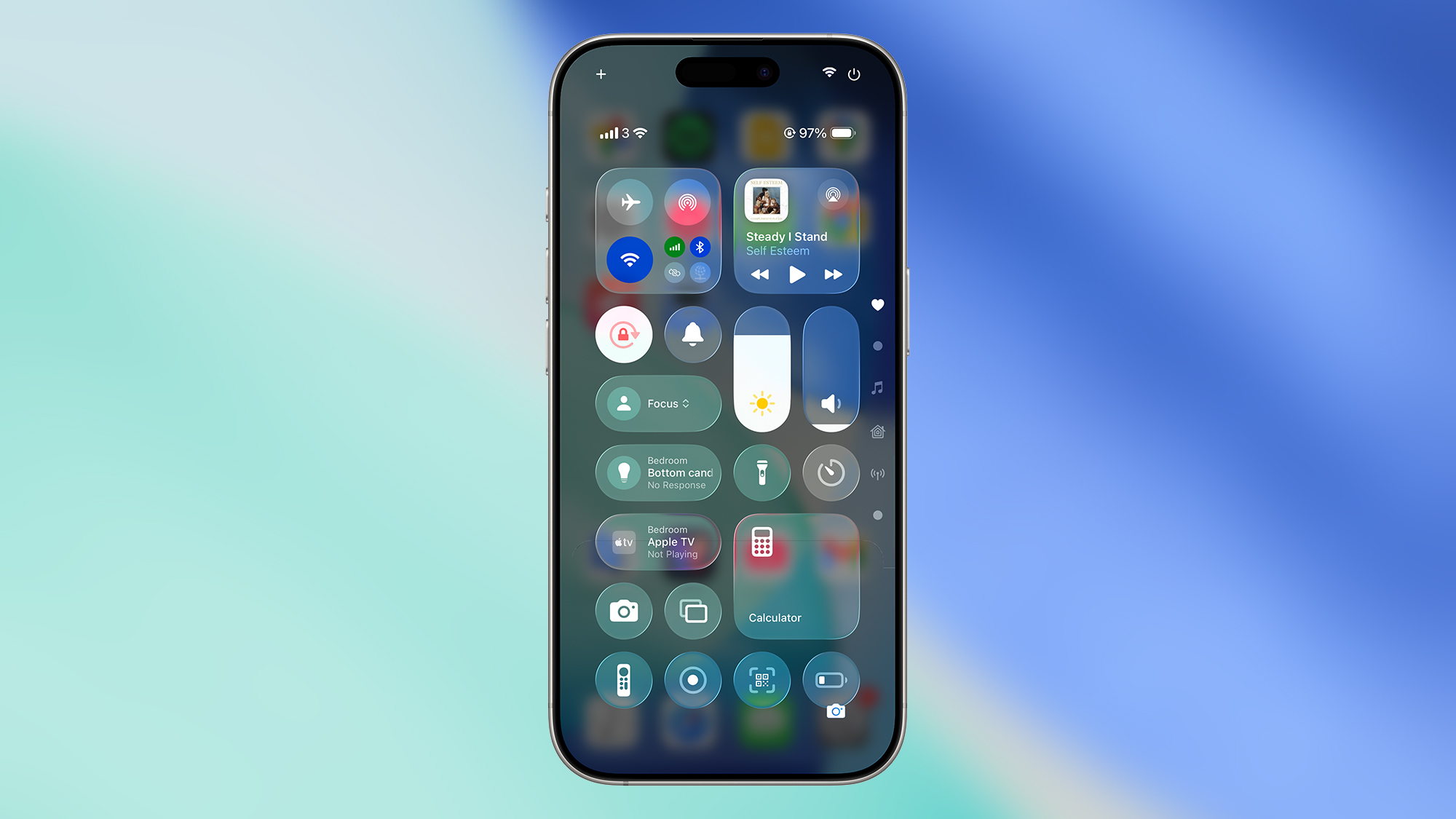After months of beta testing, Apple[1] is pushing the iOS 26[2] update out to the masses[3], just days after unveiling the iPhone 17[4] and three other new iPhone models. If you have an iPhone that launched in the last five or six years, you’ll be eligible for the update.
I jumped on board the iOS 26 train as soon as the first developer beta was launched right after WWDC 2025[5] in June – that’s the rougher version of iOS that developers can use to get their apps ready for the update – and so I can tell you in detail and from first-hand experience about some of the best features iOS 26 is bringing with it.
There’s a lot to like here, and it’s one of the most significant software upgrades we’ve seen in years – it can make your iPhone feel like a brand new device, because so much is changing. Here’s what to try out first.
1. The revamped Liquid Glass interface

The translucent, shiny visual revamp officially called Liquid Glass[6] is heading to all of Apple’s software platforms this year, including iOS. I can tell you that I’ve grown to love it over the last few weeks – but it does take some getting used to.
At first, I wasn’t convinced and thought the Liquid Glass look was too stylized and excessive. But once my eyes adjusted, I gradually found the interface to be fresh and modern – the old iOS 18 look now looks flat and dated by comparison. There were some legibility issues initially, but Apple has resolved[7] most of them[8].
It’s not just the showy parts of the iOS 26 interface that shine, either: menus, dialogs, and toggle switches are now more rounded and sleeker, meaning everything feels easier on the eyes and more intuitive to use.
2. The new lock screen customizations

Following on from the Liquid Glass redesign, the lock screen on iOS 26 has been given a fresh look and some extra customization options – and as far as I’m concerned, you can’t have too many customization options on a phone.
iOS 26 lets you add a frosted glass option to the lock screen clock, and you can tint it and adjust its size as well (or have it automatically expand to fill any missing space in your wallpaper). There’s even a realistic glint that shows up as you move your iPhone around, all adding to the sense that this is a premium operating system[9].
Your 2D wallpapers can be given a 3D spatial effect that works particularly well with certain images, allowing the subject of the background photo to stand out. There are more options for positioning widgets, and I love the full-screen Apple Music now playing interface too.
3. The updated Photos app

Most of us will spend a lot of time in the Photos app on our iPhones, and it’s fair to say that the layout changes introduced in iOS 18 weren’t universally well received[10]. To give Apple credit, it has heard the feedback and applied some welcome tweaks.
The tried and trusted tab bar navigation tabs are back at the bottom of the screen, which means you can quickly jump into different parts of your photo library. What’s more, these different views are now more customizable than before: you’re able to collapse certain sections if you don’t use them that often.
On top of that, there’s the Liquid Glass effect again, of course, meaning the button overlays shimmer and shine in a really elegant way as the video and image thumbnails pass underneath them. Good job, Apple.
4. The newly revamped Messages app

Messages is finally catching up to the likes of WhatsApp[11], as you’ll see as soon as you open the app: chats can now be personalized with custom backgrounds for example, and they can even be AI generated if you’re struggling for inspiration.
There’s now support for polls inside Messages, which means you can quickly get votes on a pressing issue, and typing indicators have been added for group chats. These are features we’ve seen in other messaging apps, and it shows Apple knows it needs to catch up in certain areas.
Overall, the app now provides a more polished and intuitive experience, with extra filtering options (for both spam and messages from unknown senders), and the ability to rearrange menu bar items within a thread by dragging and dropping them.
5. Adaptive Power mode

Better battery life is always welcome, and Apple has added a new Adaptive Power option to the battery settings in iOS 26 – though note that this is only available for the iPhone 15 Pro[12], the iPhone 15 Pro Max, and newer iPhones.
The new feature is powered by AI, of course, and makes subtle adjustments to how iOS is working in order to get as much time between battery charges as possible. For example, the display might dim slightly, or tasks might take a little longer to run, in the interests of conserving battery power.
Think of it as a more flexible alternative to the existing Low Power mode. You can find the option by heading into Settings then choosing Battery > Power Mode. It’s also possible to enable notifications so you know when the mode is active.
You might also like
References
- ^ Apple (www.techradar.com)
- ^ iOS 26 (www.techradar.com)
- ^ out to the masses (www.techradar.com)
- ^ iPhone 17 (www.techradar.com)
- ^ WWDC 2025 (www.techradar.com)
- ^ officially called Liquid Glass (www.techradar.com)
- ^ resolved (www.techradar.com)
- ^ most of them (www.techradar.com)
- ^ operating system (www.techradar.com)
- ^ weren’t universally well received (www.techradar.com)
- ^ WhatsApp (www.techradar.com)
- ^ iPhone 15 Pro (www.techradar.com)